How to Uninstall Xeno Executor (Full Beginner Guide)

So, are you DONE using Xeno Executor and want to REMOVE it from your computer? Am I right?
No worries at all! Here, I’ll guide you just like I’m helping a friend who’s doing this for the very first time.
So, even if it’s your first time using a Windows PC, I’ll guide you by keeping things super simple and making sure everything is done safely and correctly.
Let’s get started, step by step!
Why to Uninstall Xeno Executor? (4 Possible Reasons)

First, let’s understand why you might want to uninstall it:
That’s totally okay!
No Uninstall Button? Here’s the Truth About Xeno Executor
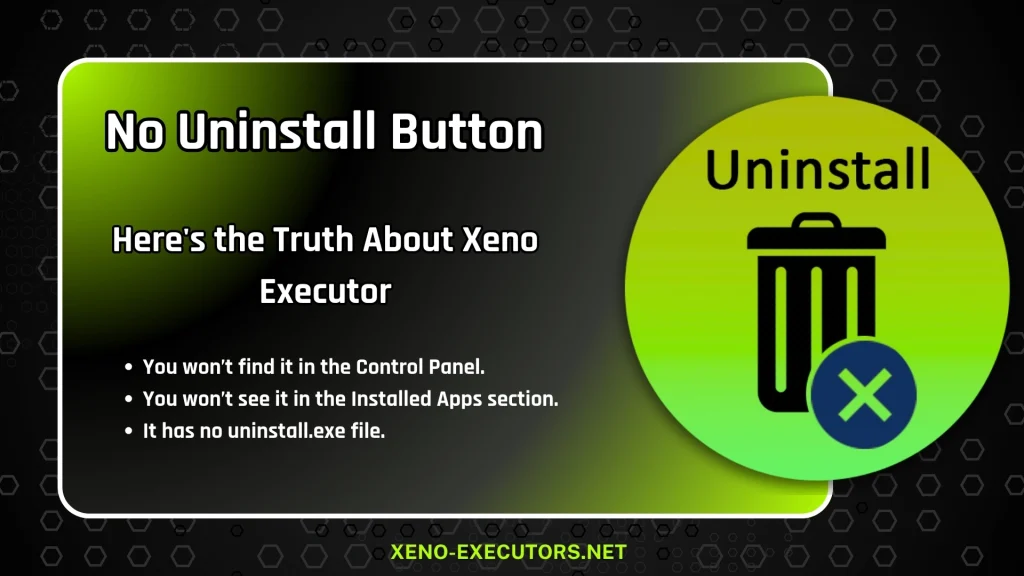
Before we begin, here’s something important to understand first;
Xeno Executor doesn’t have an “Uninstall” option like other programs.
It’s basically a portable tool. It means it doesn’t install itself in your system like Zoom or Chrome.
So that’s why…
That’s completely normal, and that’s why we’ll remove it manually.
Now it’s time for the main part you came here for!
5 Simple Steps to Uninstall Xeno Executor from Windows PC
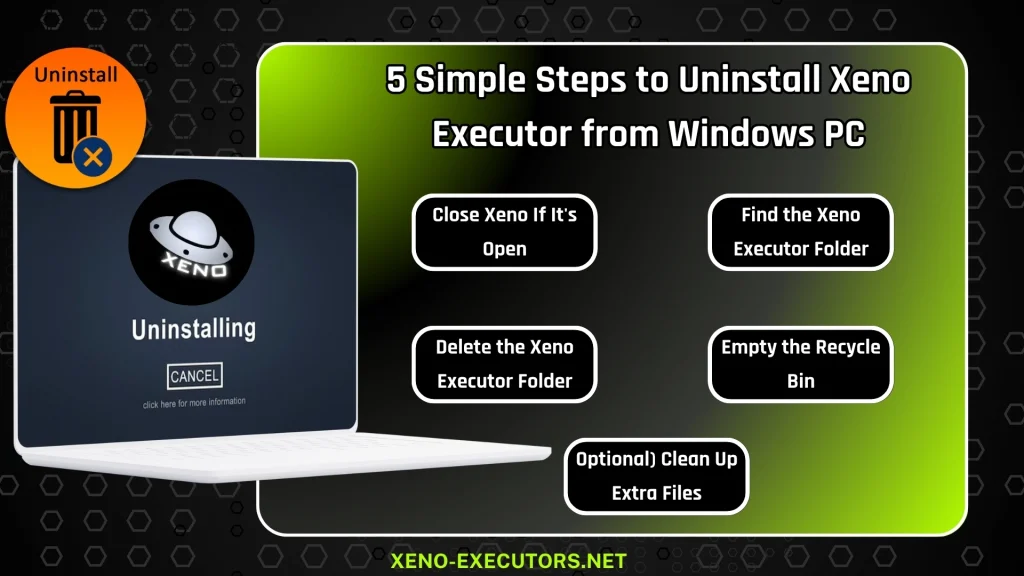
Want to uninstall Xeno Executor but worried it’s too complicated?
Don’t stress! I’ll guide you through easy, step-by-step instructions to completely remove Xeno from your Windows PC, and NO technical skills are needed. You might also like Xeno Executor Alternatives for Roblox:
By the end, you’ll have a Xeno-free computer in just minutes!
Without any further delay, let’s start!
Step 1: Close Xeno If It’s Open
Before uninstalling, make sure Xeno isn’t running.
Done? Great!
Now it’s safe to remove it.
Step 2: Find the Xeno Executor Folder
Now, you need to find where you downloaded or extracted the Xeno Executor. There are multiple ways to do this, just in case you forgot where it is:
Option 1: Check Your Desktop
If you placed the folder or shortcut on your desktop, just right-click on the icon and choose:
“Open file location”
It will take you straight to the Xeno folder.
This is a very accurate and easy method, and it works most of the time.
Option 2: Check Your Download Folder
If you still can’t find it, check here:
Still not sure? Try searching for “Xeno” in the Windows search bar.
Step 3: Delete the Xeno Executor Folder
Now that you found the folder, it’s time to uninstall it:
Step 4: Empty the Recycle Bin
Even after you delete the folder, it’s still in your Recycle Bin.
So, to completely remove Xeno:
Now Xeno is fully gone from your PC!
Step 5: (Optional) Clean Up Extra Files
This step is not required, but if you want to keep things clean:
Clear Temp Files (if needed):
Do the same for:
Win + R → Type %temp% → Enter → Delete all files
This process will clear any extra leftovers (if any) and keeps your PC running smoothly.
Still Seeing Xeno? Try This!
If the Xeno icon or shortcut still appears on your desktop or taskbar:
This doesn’t mean Xeno is still installed, it just left a shortcut behind.
Last Step: Now, just RESTART your system!
Conclusion (Final Words for You!)
See? That wasn’t scary at all!
Even if you’re new to computers, following these steps will help you completely uninstall Xeno Executor with confidence.
You don’t need any tools, uninstallers, or tricks. Just a few clicks, and it’s gone!
And if anything still feels confusing, don’t worry, we are here to help!
Need More Help?
Having trouble with any step?
Want a clean, trusted file for reinstalling Xeno again?
Reach out anytime at me@xeno-executors.net. We’re always here to make your experience easier, safer, and smoother, just like a good friend would.

